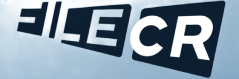Introduction
In a world where personalization is key, having a unique iPhone ringtone can make your device stand out from the crowd. While Apple offers a range of built-in tones, sometimes these are not enough to express your individuality. Fortunately, there are numerous ways to customize your ringtone, whether you prefer a classic melody, a trending pop song, or a personalized soundbite. In this comprehensive guide, we will explore various methods to download and set up iPhone ringtones, ensuring that you can greet every call with a sound that truly represents you.
How to Download Ringtones for iPhone
-
iTunes Store: The easiest way to download ringtones for your iPhone is through the iTunes Store. Simply open the iTunes Store app on your device, go to the “Tones” section, browse through the available options, and purchase the ringtone of your choice. Once bought, you can set it as your default ringtone or assign it to specific contacts.
-
Third-Party Apps: There are several third-party apps available on the App Store that offer a wide selection of ringtones for download. Apps like Zedge, Ringtones for iPhone, and Ringtone Maker are popular choices. Simply download the app, browse through the ringtones, select your favorite, and follow the instructions to set it up on your device.
-
Websites: Various websites, such as Zedge.net, Melofania, and CellBeat, allow you to download ringtones directly to your computer and transfer them to your iPhone. Simply search for your desired ringtone, download it, connect your iPhone to your computer, and use iTunes to sync the ringtone to your device.
-
Create Your Own: For those looking for a truly unique ringtone, you can create your own using music editing software like GarageBand. Simply import your chosen song or sound clip, edit it to your liking, and save it as a ringtone. Once saved, you can transfer it to your iPhone using iTunes.
Setting Up Your Custom Ringtone
Once you have successfully downloaded or created your custom iPhone ringtone, the next step is to set it up on your device. Here’s how you can do it:
-
Using iTunes: If you have downloaded the ringtone to your computer, open iTunes, and connect your iPhone. Select your device, go to the “Tones” section, and drag the ringtone file into iTunes. Sync your device, go to Settings > Sounds & Haptics > Ringtone, and select your newly added ringtone.
-
Using Third-Party Apps: If you downloaded the ringtone using a third-party app, follow the app’s instructions to set it as your ringtone. Typically, you will have the option to assign the ringtone directly from the app itself.
-
Using GarageBand: If you have created a custom ringtone using GarageBand, simply save the project, tap the share icon, select “Ringtone,” and follow the prompts to set it as your default ringtone.
FAQs (Frequently Asked Questions)
- Can I download ringtones for iPhone for free?
-
Yes, there are many websites and apps that offer free ringtones for iPhone. However, be cautious of the source to avoid any potential copyright issues.
-
Can I use any song as a ringtone on iPhone?
-
Yes, you can use any song as a ringtone on your iPhone, either by purchasing it from the iTunes Store or by creating a custom ringtone using GarageBand.
-
How long can an iPhone ringtone be?
-
iPhone ringtones can be a maximum of 40 seconds long. Any audio clip longer than that will not be accepted as a ringtone.
-
Can I set different ringtones for different contacts on iPhone?
-
Yes, you can set different ringtones for different contacts on your iPhone. Simply edit the contact’s information in the Contacts app and assign a specific ringtone to that contact.
-
Why can’t I see my downloaded ringtone on my iPhone?
-
If you have downloaded a ringtone to your computer and can’t see it on your iPhone, ensure that you have synced the ringtone through iTunes properly. Check the Tones section in iTunes to confirm it has been added.
-
Is it legal to use downloaded ringtones on iPhone?
-
It is legal to use downloaded ringtones on your iPhone as long as you have obtained them from legitimate sources that have the rights to distribute the content.
-
Can I use a part of a song as a ringtone on iPhone?
-
Yes, you can use a part of a song as a ringtone on your iPhone by trimming the audio clip to your desired length using music editing software like GarageBand.
-
Can I transfer a ringtone from one iPhone to another?
-
Yes, you can transfer a ringtone from one iPhone to another by using iTunes to sync the ringtone to the new device.
-
Do ringtones affect iPhone battery life?
-
Ringtones have a minimal impact on iPhone battery life, as they only play for a short duration when you receive a call. Using shorter ringtones or keeping your phone on silent mode can help conserve battery.
-
Why can’t I hear my custom ringtone on my iPhone?
- If you can’t hear your custom ringtone on your iPhone, check the volume settings, ensure the ringtone is not on silent mode, and make sure the ringtone file is in a compatible format like .m4r.
Conclusion
Customizing your iPhone ringtone is a fun and easy way to make your device reflect your personality and style. Whether you choose to download pre-made ringtones from the iTunes Store or third-party apps, or create your own using music editing software, there are plenty of options available to help you stand out from the crowd. By following the steps outlined in this guide and exploring the frequently asked questions, you can ensure that your iPhone rings with a sound that is uniquely yours.